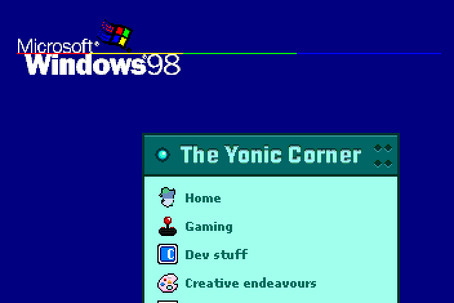
Adding The Yonic Corner to your Windows desktop
| |
|
If you’re viewing the Legacy version of The Yonic Corner in a 32-bit version of Windows 95 through 32-bit XP, you can now install the Yonic Corner’s Active Desktop widget to your desktop.
This will display on your desktop a sidebar with the latest posts in the blog, and it will remain updated as long as you’re connected to the internet. Simply follow the steps in this post to install it.
Windows 95 and NT 4.0
If you’re running Windows 95, you need to make sure you’ve installed the Windows Desktop Update. If you have a Windows 98-like interface in the explorer windows, or you have “Active Desktop” or any HTML page as a background, then you already have it installed and you can skip to the next section.
The update can easily be installed via the installation of Internet Explorer 4. If you have Windows 95 OSR2.5, then it’s likely you already have Internet Explorer 4 and Active Desktop, too.
However, do note that The Yonic Corner supports Internet Explorer 5 and newer, but fortunately, with the help of the Windows Update Restored team, I provide an Internet Explorer 5.5 installer with the option to install Active Desktop as well.
Once you’ve got the update installed, advance to the next section.
Windows 98, Me, NT 4.0 and 2000
Simply click here and you should be prompted to install the Active Desktop item.
I think Windows Me can also install it with just one click but I haven’t been able to test it.
Windows XP
The 32-bit versions of Windows XP will not be able to recognize the link from above, but you still are capable of installing it to your desktop manually.
- Right click on the desktop and select “Properties…”
- In the “Desktop” tab, click on the “Customize desktop…” tab
- In the new window, click on the “Web” window and then on the button “New…”
- In the Location text field, paste the following URL: http://legacy.yonic.blog/active-channel/desktop.cdf
- Make sure that the Active Desktop item obtained is named “The Yonic Corner Sidebar” and click on “OK”.
- Check that in the Active Desktop items list there is an item called The Yonic Corner Sidebar and that its checkbox is checked. Then, click OK.
- Click either OK or Apply to the Desktop Properties window.
A long gone technology
Active Desktop and its companion technology, Active Channels, didn’t get good reception when first introduced with Internet Explorer 4. It tightened the integration of the web browser and legacy Windows systems, and it was relatively unstable, let alone the fact that it seemed like it was “adding ads and clutter to the desktop”.
| Boy, sure they were unfortunate back then! Fast forward 30 years and now they are everywhere! It’s like every single piece of UI has ads in them! | ||
| |

The 64-bit versions of Windows XP do not come with Active Desktop, and since Windows Vista, it was completely removed from all versions. Windows Vista and 7 have their own version of “desktop gadgets”, but those were also removed in Windows 8.
Nowadays, if you want to experience something similar to Active Channels, web feeds are the current standard for syndicated content you subscribe to.

